Once a project is under way, you will see that Sinnaps assigns specific colours to each of the activities. This colour protocol is always the same, both on the Kanban panel and in the project planning.
What does each colour mean?
– Red tells us that the activity is late, given that it hasn’t been validated during the planned time period.
– Orange tells us that the activity is happening right now.
– Green tells us the activity has been validated.
– White means the activity hasn’t started yet.
Remember: you can personalise your planning by giving the colour you prefer to your activities. One trick, for instance, would be to colour the activities according to the topics concerned or to those which share a strategy. Find out more in the article: how to personalise a Gantt.
What other information about the activities appears at first sight?
Types of icon:
– Involved: When the person icon appears in activities, this means you are assigned to them.
– Set date: Activities planned for a specific set date. In other words, not planned automatically by Sinnaps as a result of their dependencies. Find out more in: When to assign a specific date to an activity?
– Linked to a project: You may need to link an activity to a project. This means that everything going on in this project will automatically be added to the linked activity. Resources, duration, days, etc.
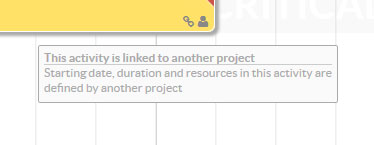
– Resource consumption: By activating the resource consumption graph, a coloured dot appears and identifies the resource, and each activity to which this resource is assigned.
– Activity inherited from a process: When we start a project based on a process, the same activities and dependencies are applied to the new project. You can edit it, which is why the activities inherited from a process appear with this symbol ![]() .
.
In the image we can see that the ‘3D pattern implementation’ activity has the four icon types: set date, resource assigned (Hours: designer), inherited from a process and user participating or assigned to it.
![]()




