The Sinnaps panel – or project panel – is the overview of all the projects you’re working on so you can see the status of all of them at a glance.
The first thing we find is a Kanban panel. This is filled automatically with the activities you add to each planning. For this reason, we recommend you plan your projects in the Sinnaps Gantt-flow first, before moving on to a comprehensive monitoring of the activities from the Kanban.
The panel will let us know which tasks are still incomplete but are not yet due to be implemented (To Do); those which are being implemented (In Process); the activities which are past their date and have yet to be validated (Late); and activities which have been completed and validated (Completed).
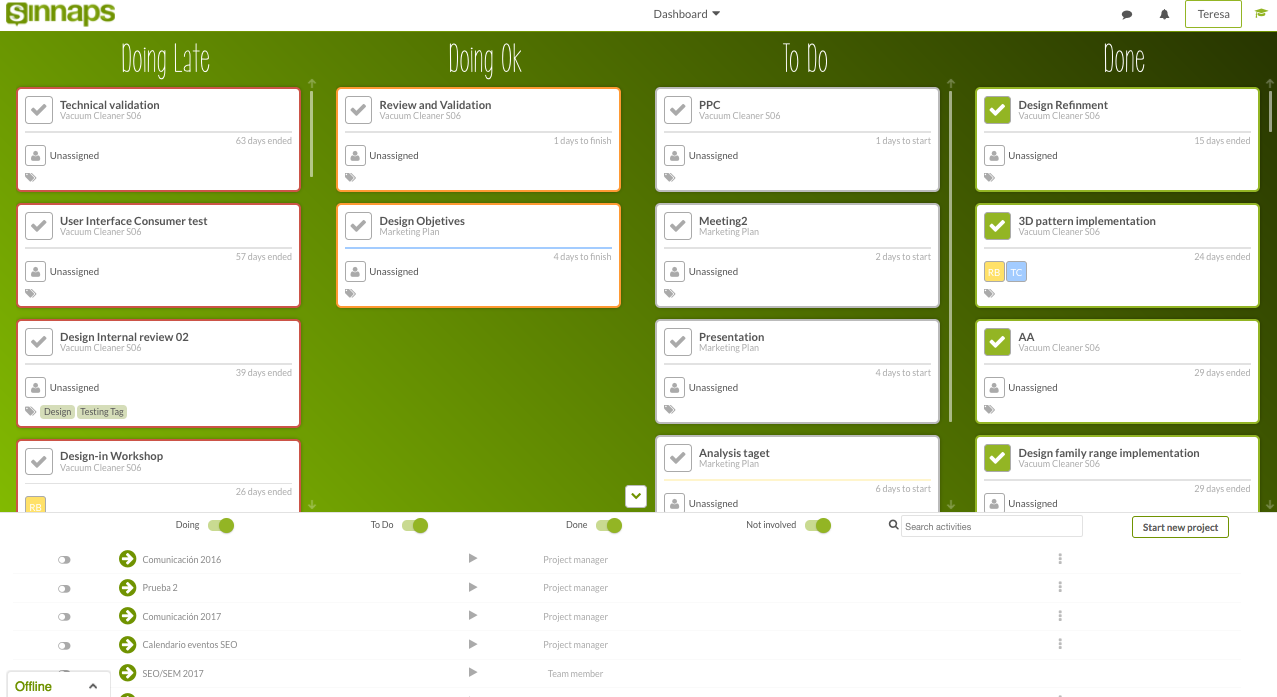
Each of the activities has its own colour depending on its status, according to the planning for each project.
- Grey tells us the activity period is yet to start.
- Red tells us that the activity is late, given that it hasn’t been validated by the planned date.
- Orange shows the activity is happening right now, as planned.
- Green tells us the activity has been validated earlier than expected.
Edit activities from the Kanban
In each of the views, there is general information on the activity, like the name of the project it belongs to, the days until implementation if it is on the To Do list, the days until the period runs out if it is In Process, by how long it should have been finished if it is in Late, and the days since the period for validated activities concluded on the Completed list.
What’s more, each tab contains the people and labels assigned to the activities.
Remember you can validate the activities from the Kanban Panel. If you want to edit them, just click on the name to access their activity panel.
Move freely around your Kanban panel
Move laterally through the Kanban panel by clicking on it and dragging it sideways. Additionally, by clicking on this tab, you can gather the lower panel with the lists of projects so you can view the Kanban better.
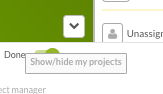
Move around the panel, dragging it from left to right and vice versa. You can also press CONTROL on your keyboard and scroll using the mouse at the same time. This way you expand or shrink the panel to see everything at once.
Remember you can also scroll using the mouse to see all the activities in each of the lists / columns.
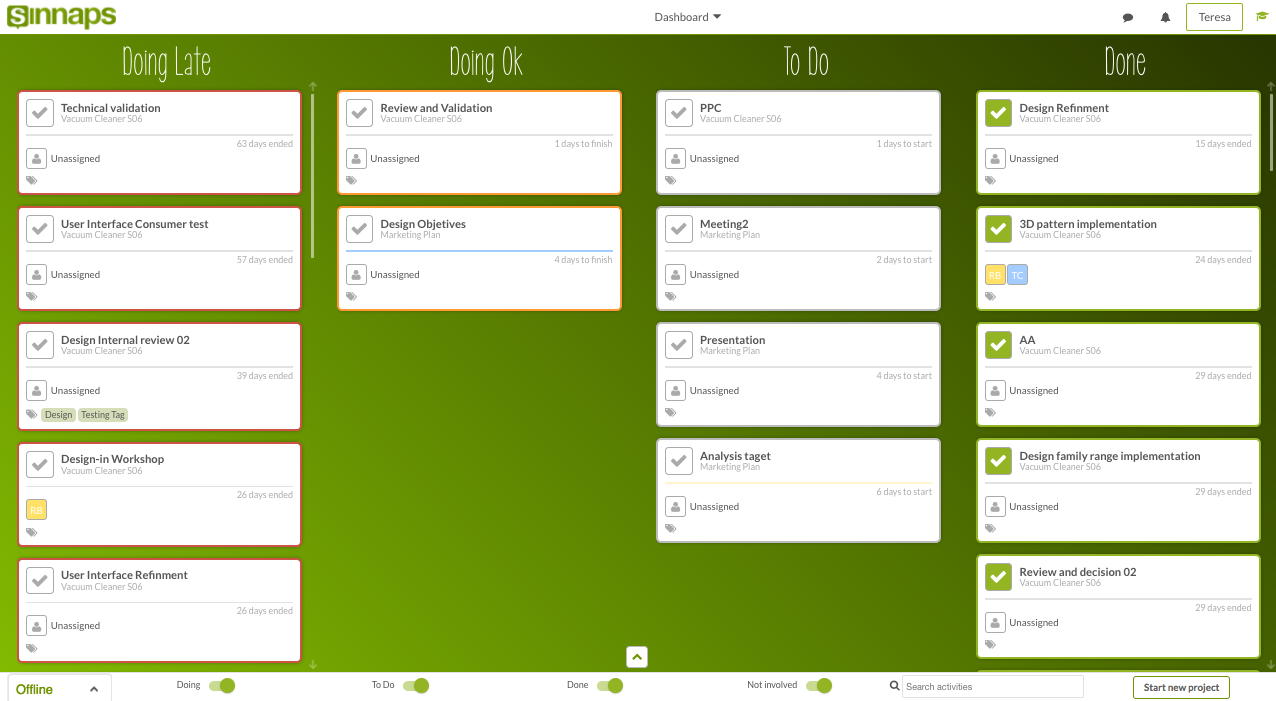
What’s more, we can validate and invalidate activities from the Kanban by pressing the validation button. In order to access the activity and make other changes, we have to press the activity name.
List of projects & filters
The activities that appear on the Kanban panel belong to the active projects (bottom section of our Panel).

We can filter the Kanban columns that are of interest through this panel, together with projects and activities whether or not we’re involved in them. All you have to do is activate or deactivate the following filters (in the upper section of the project list).
- To Do
- In Process
- Completed
- Not Involved
You can also activate the projects you want to view on the Kanban Panel and see if the projects are Active ![]() or Finished.
or Finished. ![]() .
.
Remember: when you finish a project, the activities no longer automatically show up on the Kanban Panel.
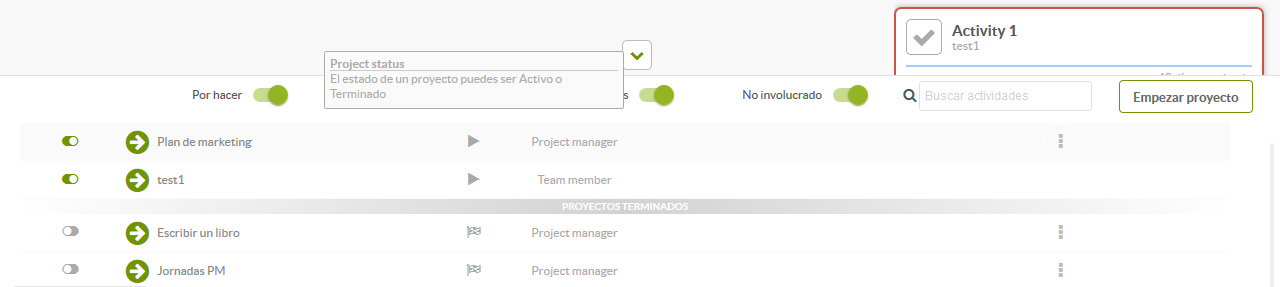
We can also find the activities we want using the activity search engine (upper right quadrant of the image).
We have the option of creating a project process, eliminating the project or directly finishing and validating the project if we click on these three points: ![]() .
.
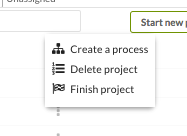
Wherever you are, if you want to return to the overview, just click on the Sinnaps logo (upper left-hand corner of the screen).
SINNAPS TIP: one of the main functions of a company board is to control projects and this, basically, comprises checking everything turns out according to plan. Use the overview and the Sinnaps search criteria to quickly locate the project and activity you need.

