There are many ways to stay abreast of everything that’s going on in your project. With Sinnaps, you have the activity wall, project wall, planning as a communications tool, activity chat, reports on assigned and allocated resources, project reports and notifications.
By default, Sinnaps sends an immediate warning by email for the following situations:
- Invitation to a project
- A new person – whatever their role – joins the project you’re working on
- Validation of one of the activities you’re involved in
- When you leave a project
- A message is written in the chat of an activity to which you are assigned
Note: if you’re the Project Manager and nobody is assigned to an activity, only the Project Manager will receive validation notifications. The people involved need to be assigned to the activity to receive notice of a new chat message. Sinnaps will let you know who will be receiving the message by email when you are writing it by including a message in the activity itself.
We recommend you read this article: What do I need to inform my team about?
In order to have suitable, controlled communication, Sinnaps has a notification service by which the whole work team can be informed of changes which affect the projects the users are working on.
However, we may wish only to have alerts on particular aspects, with the rest being deactivated. There is the option to personalise our notifications.
Before changing user notifications, consider these three key factors to ensure good communication with your team. You may be interested in: 10 reasons to use chat instead of email.
Try to reduce receiving emails as much as possible
- Avoid having information in duplicate. This can be achieved by communicating through the activity chat and attaching documents to the activities.
Foster the habit of your team communicating through the planning. This way, everyone goes directly to the updated information. The information in the planning is fully current, while an email alert may be obsolete by the time the users reads the mail. It may no longer be urgent when received or something may even have been modified since. Unwanted misunderstandings can therefore be avoided.
Notifications only for urgent matters and dependent on your role in the team; we recommend that Team Members have only the activity chat notifications open. This means that if anything urgent happens in the activity they are assigned to, they will immediately get the chat comment. If you’re a Project Manager working on different projects at the same time, we’d also advise a weekly project report.
Remember: if you want group meetings or to see those who are working at a particular time, you can see the people who are in the planning or online. Use the icons you have at the bottom right of your planning.
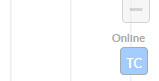
How do I change my notification configuration in Sinnaps?
Once we have a profile and are logged on, we can access user configuration using our name (upper right-hand side). We click on User Adjustments, where we have general user information, our cost per day as a resource (planning and assigning ourselves to projects for a cost has nothing to do with the plan we’re using in Sinnaps), notification configuration and billing details for the plans we have contracted with Sinnaps.
Remember each user can use the plan they need, no matter if they are in a project with other members who are on different plans. More info on our list of plans.
In this article, we’ll focus on how to configure user notifications.
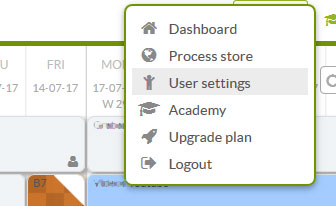
Enter user adjustments and you’ll find notification possibilities for:
- Inform me on project status by email
- Inform me when someone comments on my activities
- Send me weekly project summaries by email
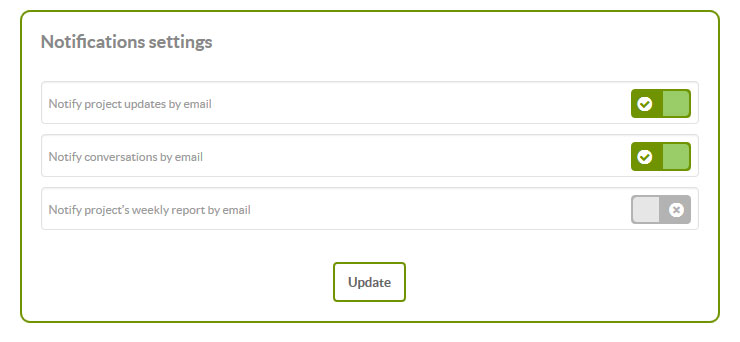
On the right-hand side of the panel, we can access the configuration for the alerts:
Once we are happy with the current configuration, 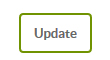 click and all the changes to our profile are automatically saved.
click and all the changes to our profile are automatically saved.

